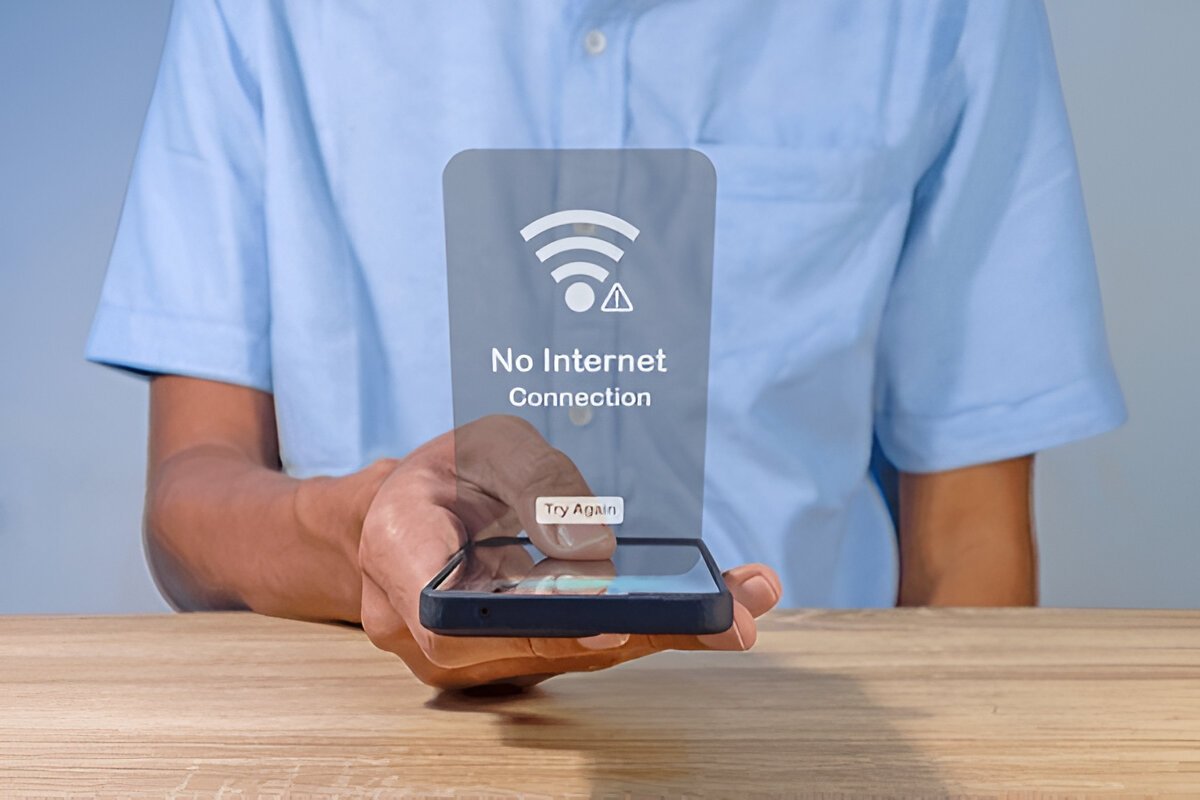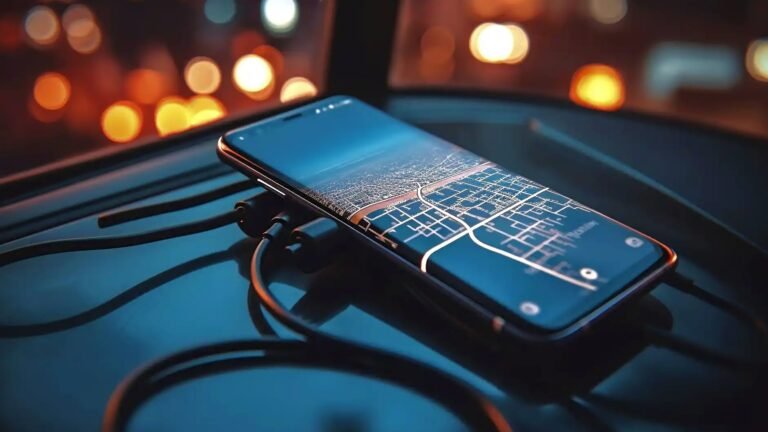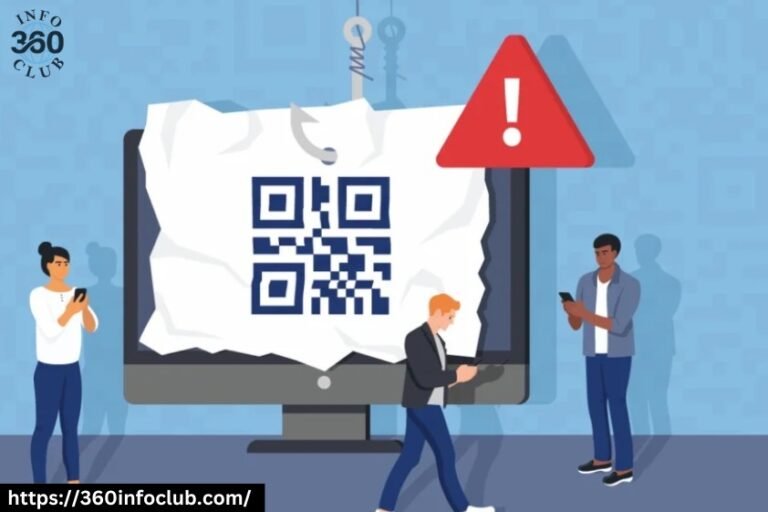No Internet On Android? 5 Tips To Fix Network Speed
Mobile internet plays a central role in keeping any person connected to the wretched pace of life of our age. It links people to their workstations, onlookers to their entertainment, and homes for loved ones. However, what is the real implication of inconveniencing Android internet issues like slow or non-functional speeds? For all the right answers, here are five practical tips to do things right to fix internet speed.
Why Mobile Internet Is Crucial In Daily Life
In the digital age, which has changed the way we communicate, retrieve, and manage our lives from one day to another, from checking emails to streaming movies, a reliable internet connection is crucial to operate. Connection drops can pose challenges to the working process and even some favorite leisurely activities after problems occur with one’s connection.
Today’s always-online experience may be quite challenging when dealing with episodes of “my internet is slow” or even things like full disconnection. However, in just a few troubleshooting moves, you could be back online, enjoying smooth web browsing like never before. We will have a look at what may fix the problem.
Tip 1: Check Your Network Settings
Before diving into complex solutions, ensure your network settings are correctly configured. Sometimes, a simple misstep in settings like APNs (Access Point Names) or mobile data toggles can cause connectivity problems.
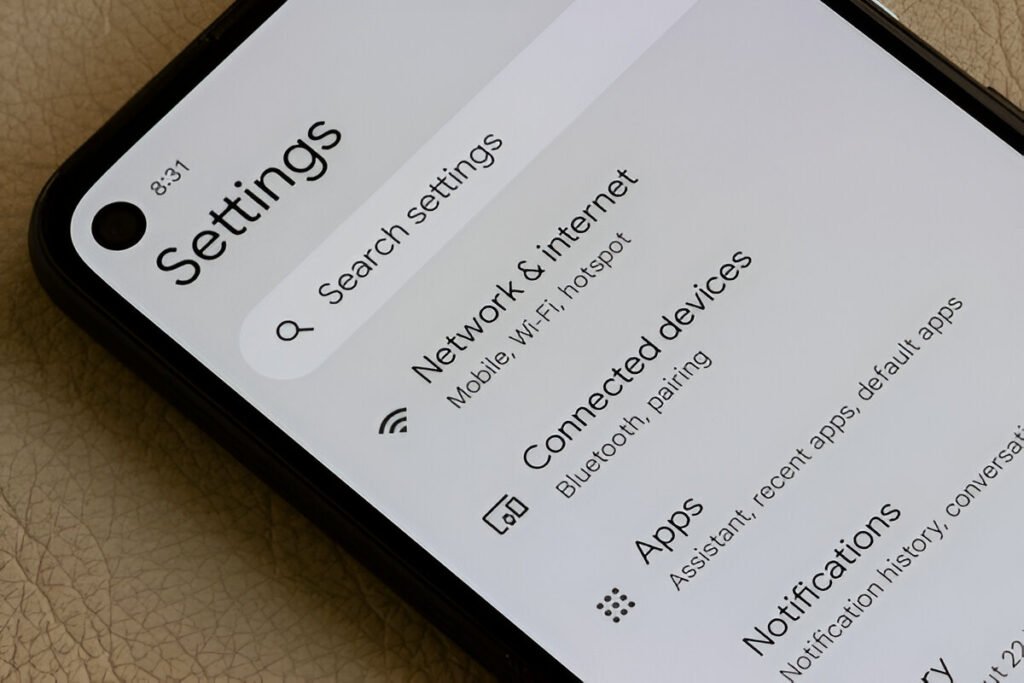
- Open Settings > Network & Internet.
- Verify that Mobile Data is turned on.
- Check your APN settings provided by your carrier.
- Ensure you haven’t exceeded your data limit.
Additionally, consider resetting your network settings if the issue persists. This will erase saved Wi-Fi networks and Bluetooth devices but can resolve misconfigured settings:
- Go to Settings > System > Reset Options.
- Select Reset Wi-Fi, Mobile & Bluetooth.
- Confirm the action and restart your phone.
Tip 2: Restart Your Device
A good old reboot can work wonders for resolving temporary glitches. Restarting your device refreshes system processes and clears minor issues that might be affecting your connection.
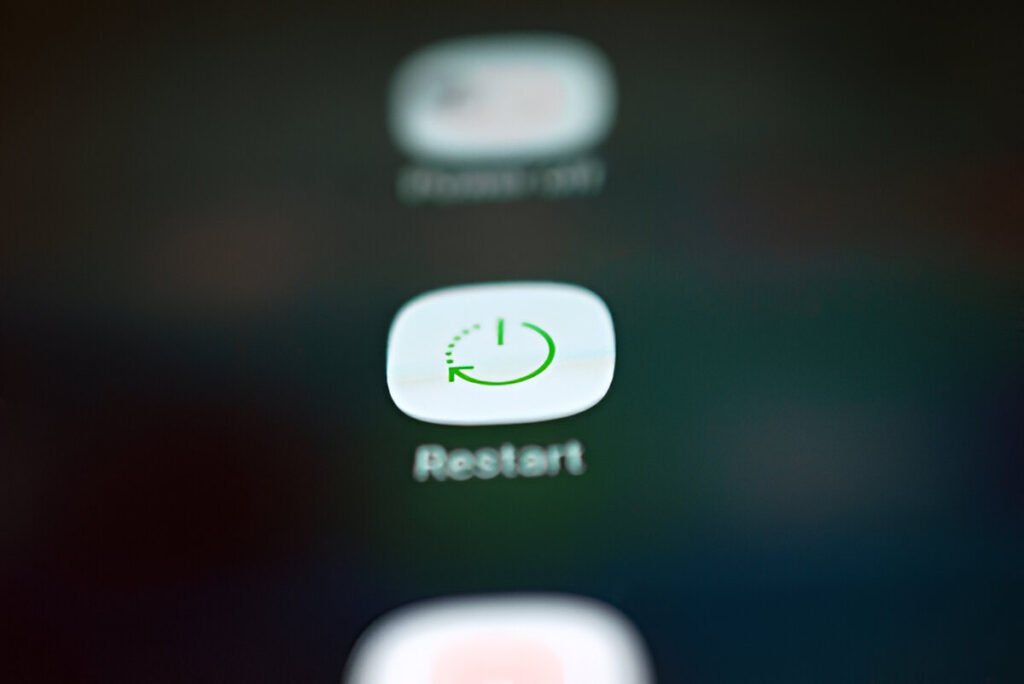
- Hold down the power button.
- Tap Restart.
- Once your phone reboots, check if your internet connection improves.
This simple step can often resolve the dreaded “my internet is slow” problem. It’s a quick fix that’s always worth trying.
Tip 3: Clear Cache and Data
Over time, cached data from apps and browsers can pile up, potentially causing Android internet issues. Clearing this cache can help improve your device’s performance.

- Go to Settings > Apps.
- Select apps like your browser or social media apps.
- Tap Storage & Cache.
- Clear Cache and, if necessary, clear Data.
Tip 4: Check For Software Updates
Outdated software can sometimes lead to compatibility issues, affecting your device’s ability to connect to the internet. Software updates often include fixes for known bugs and improvements to system performance.

- Open Settings > System > System Update.
- Check for updates and install them if available.
- Restart your device after updating.
Tip 5: Switch To Airplane Mode
Switching your phone to Airplane Mode and then back off can reset your network connections and fix temporary glitches.

- Swipe down to access the Quick Settings panel.
- Tap the Airplane Mode icon to turn it on.
- Just swipe down using two fingers to open the Quick settings panel.
- Then, find the icon showing the Airplane Mode icon at the top.
- Wait for 10-15 seconds, then turn it off.
- Check if your internet speed improves.
This method is particularly effective for resolving minor network hiccups.
What If None of These Work?
If you’ve tried all these tips and your Android device still has no internet or slow speeds, it’s time to dig deeper:
- Contact Your Service Provider: There could be network outages or issues specific to your area. Please contact your carrier to ascertain this.
- Try a Different SIM Card: Faulty SIM cards can also cause connectivity problems. Test your phone with another SIM to rule out this possibility.
- Visit a Service Center: If hardware issues like a damaged antenna are the cause, professional assistance may be necessary.
Final Words
You can troubleshoot and resolve most Android connectivity problems. From tweaking network settings to clearing cached data and updating your software, these steps address common issues effectively. No one of these troubleshooting tips works for you, do not hesitate to get in contact with your carrier or a technician.
Do not let the slow internet speeds or the no internet on Android devices disturb your day – come up with easy fixes and be connected online as easily as you deserve.